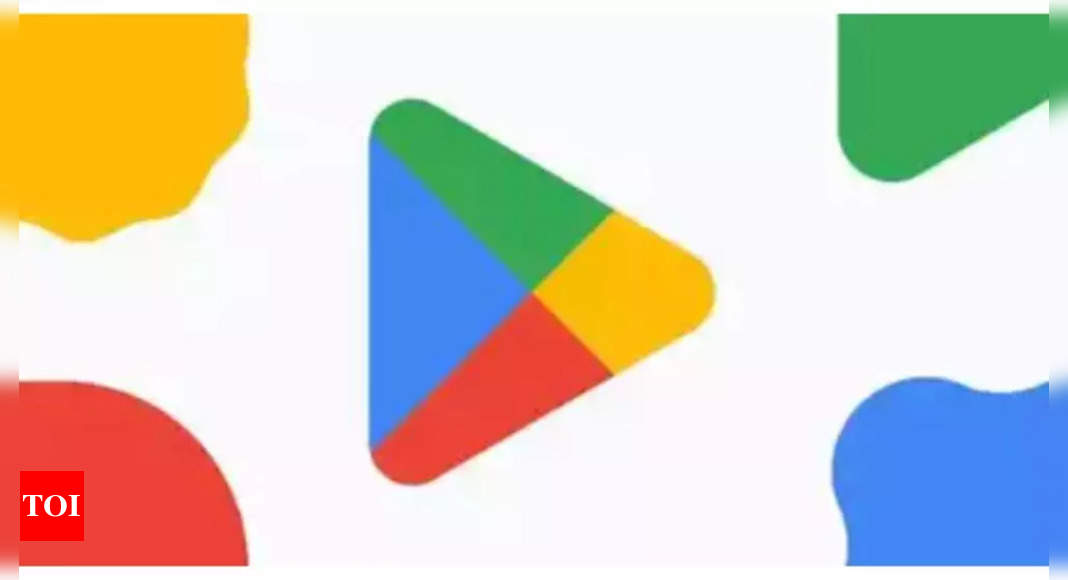
The Google Play Store has long been lauded for its user-friendly features, one of which is the ability to install apps on your Android devices from any computer. This convenience has been a staple for many users, allowing seamless app management across multiple devices. However, one significant limitation has been the inability to remotely uninstall apps, a feature absent for over a decade.
The new remote uninstallation feature is finally here and it designed to make managing apps across your devices easier and more efficient. If you are wondering the process is straightforward and only requires you to be logged into the Play Store.
Here’s a step-by-step guide on how to use this feature:
The new remote uninstallation feature is finally here and it designed to make managing apps across your devices easier and more efficient. If you are wondering the process is straightforward and only requires you to be logged into the Play Store.
Here’s a step-by-step guide on how to use this feature:
- Access Your Profile: Open the Google Play Store on your device and tap on your profile icon located in the top-right corner.
- Manage Apps & Device: Select “Manage apps & device” from the dropdown menu.
- Select the Manage Tab: Tap on the “Manage” tab to view your apps.
- Choose the Device: In the top-right corner, click on the arrow in the box that says “This device” to open a list of your devices. Select the device from which you wish to uninstall apps.
- Remove Apps: Once the device is selected, you can choose which apps to uninstall by checking the box next to each app’s name. Tap on the trash icon in the top-right corner to uninstall the selected apps.
The rollout of the remote uninstall feature is gradual, so if you don’t see it immediately, it should be available soon. This new capability will significantly benefit users with multiple devices, providing a convenient way to keep their app lists tidy without needing direct access to each device.





